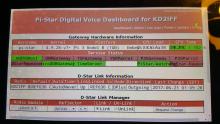Pi-Star Gui
Please please please... if you share this anywhere, provide my link as source. Because its not supported by Pi-star, I would like to keep it under control.
It seems that many people are interested in running some sort of display on their Pi-star device. I felt the same way and worked out a way to do such a thing. My method listed below is unsupported by the developers of pi-star (and me really even), but does work quite well.
What you will get is a browser in 'kiosk' mode that displays the pi-star dashboard. Pi-star will boot directly to it when you have a screen plugged in via HDMI, or using one of the Pi-foundation touchscreens.
While I was very insistant on having this setup at the begining, I have found I dont use it much now that I am settled in. Just food for thought... while its great to have, its not really needed as much as you may think.
One issue you will find - if you are using only a touchscreen, and tap on a callsign to open qrz, it leaves you with no way back to the dashboard. There may be a fix for this in the future (think 'lightbox' type display) but its not there at the moment. It was implemented briefly in pi-star, and many people complained so it was removed.
PLEASE REMEMBER!!!
This is not supported. Please do not go to the facebook page, or pi-star forums asking for help on this. I am happy to help to the best of my ability, but I can only do so much.
USE AT YOUR OWN RISK!!!!
While I have had good success with this (as have many others I have shared it with) do not blame me if it messes up your image!!! Please back up your settings prior to doing anything, as there is always the chacne soemthing goes wrong, and you have to re-flash your image.
With all that said... here are the instructions.....
- Expand the SD card with the following command
- sudo pistar-expand
- exit from the command and let the pi reboot
- Now set pi-star to read/write mode with this command:
- rpi-rw
- then enter this command to download the needed script:
- wget http://pistar.uk/downloads/installGUI.sh
- Change the permissions on the downloaded file:
- chmod 755 installGUI.sh
- Run the installer command:
- ./installGUI.sh
- Be Patient!!! The installer takes a really long time. It has to download all the files needed to enable the GUI interface on Pi-star. Leave it alone, and let it do its job. It should restart when done, and boot to your new dashboard screen.
- At this point, you need to use SSH, either direct, or through the dashboard. The next few steps will make it so you dont have to 'login' to the dashboard when using the on-board screen. It will still require login from any other device.
- Edit the following file using your editor of choice (nano, vi, etc) ****Note - you must use 'sudo' with your editor to have proper permissions for editing the file.
- /etc/nginx/sites-enabled/pi-star
- Find the line that contains the following:
- location ^~ /admin {
- Create a new line after the line you found and add the following 2 lines:
- satisfy any;
allow 127.0.0.1;
- satisfy any;
- Save your file and exit.
Here is a picture of mine running on the Pi-Foundation touchscreen.
And this shows my setup in its case prior to using Pi-star on it.